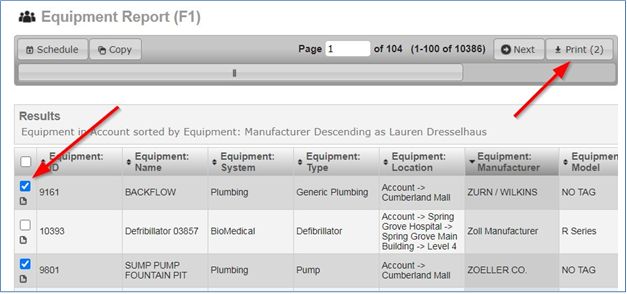How do I access a Saved Query in UNITY?
Though Queries must be created and edited in Account Administration, they can be viewed in both Account Administration and UNITY. Additionally, the results of a saved Query can be downloaded to PDF or Excel from either side of FacilityONE.
Saved Queries in UNITY
- In UNITY, saved Queries will appear in the left-hand menu, nested under headers based on the general subject of the Query
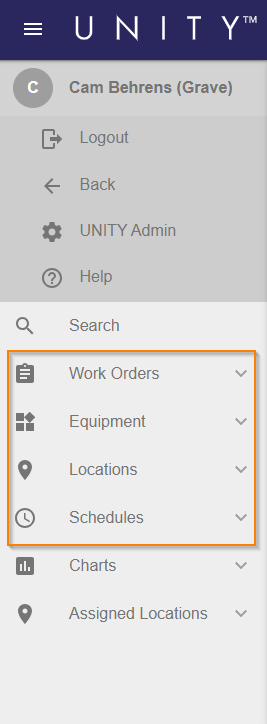
- To view the results of a Query, click a Query name to open it
- The first Query in the list will be open by default, as indicated by the blue text
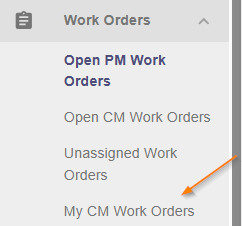
- To download the results of the selected Query, put it in Table View by clicking the grid icon at the top of the list of results
- This is only necessary for Find-format Queries, as Report-format Queries always open in Table View
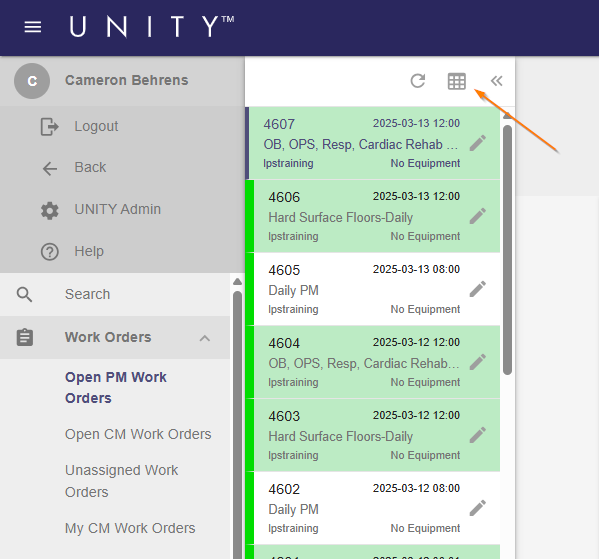
- Then, click the 3-dot icon at the top right of the Query

- Click the desired output format to download/print all results in the Query
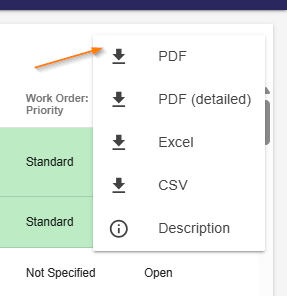
- To print select results only, check the box to the left of each result then click the 3-dot icon and select the desired output
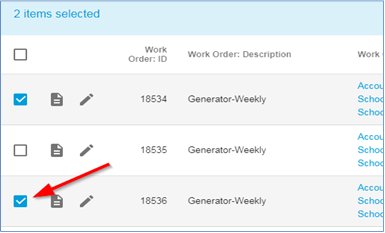
Saved Queries in Account Administration
- In Account Administration, saved Queries will appear as tabs across the top of the page and as list items in the left-hand menu under headers based on the Query format
- If the Display on Home Page option was unchecked during Save, the Queries will only display in the left-hand menu
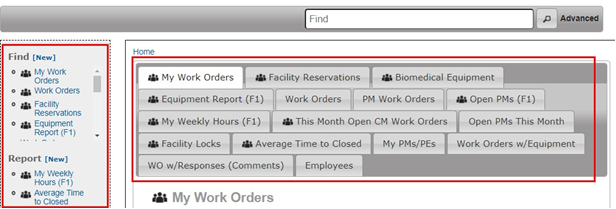
- To view a saved Query, either click the corresponding tab or the name in the left-hand menu
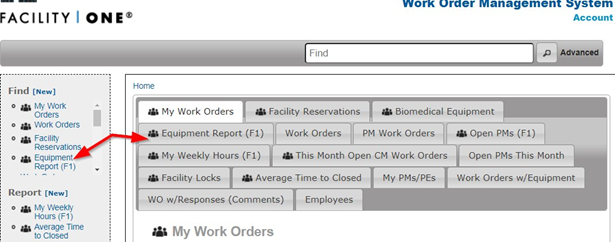
- To download/print all results in the selected Query, click the Print All button at the top right, then select the desired output
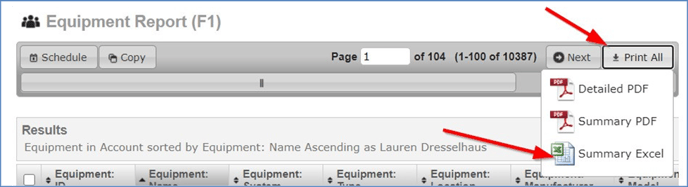
- To download/print select results only, check the box to the left of each result, then click Print and select the desired output