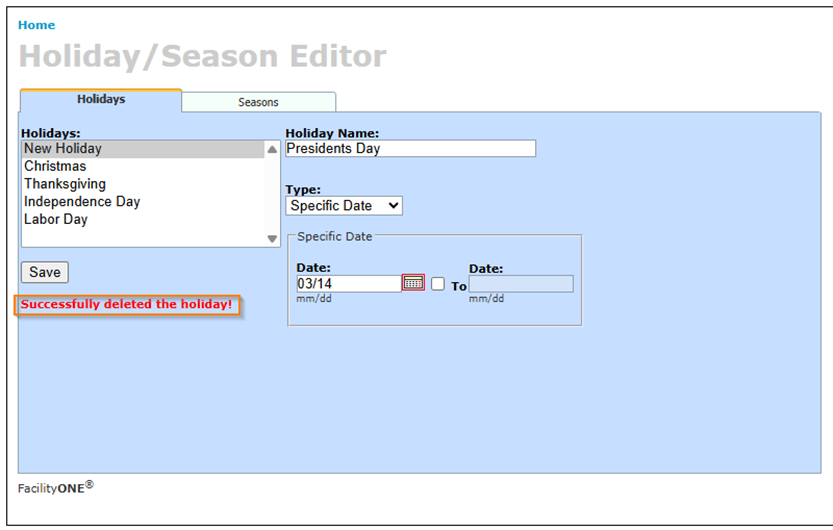Holiday and Season Settings
FacilityONE offers settings to push a PM's expected date in order to prevent them from generating on a Holiday, as well as settings to restrict a PM from generating outside of specific Seasons. These settings can be customized as needed.
- To access the Holiday/Season Editor, you will want to select the Holiday/Season Editor from the left-hand menu in Account Administration.
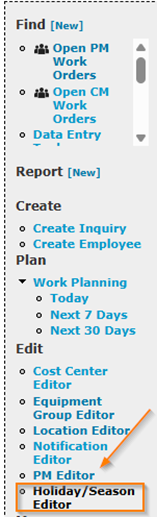
Adding and Editing Seasons
- To add a Season, click on the Seasons tab
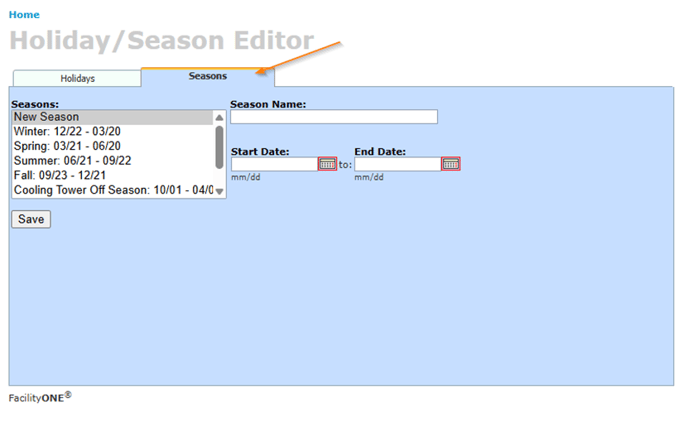
- Enter a name for the Season and select a Start Date and End Date. You can manually enter the duration of the season, or you can select it from the calendar icon.
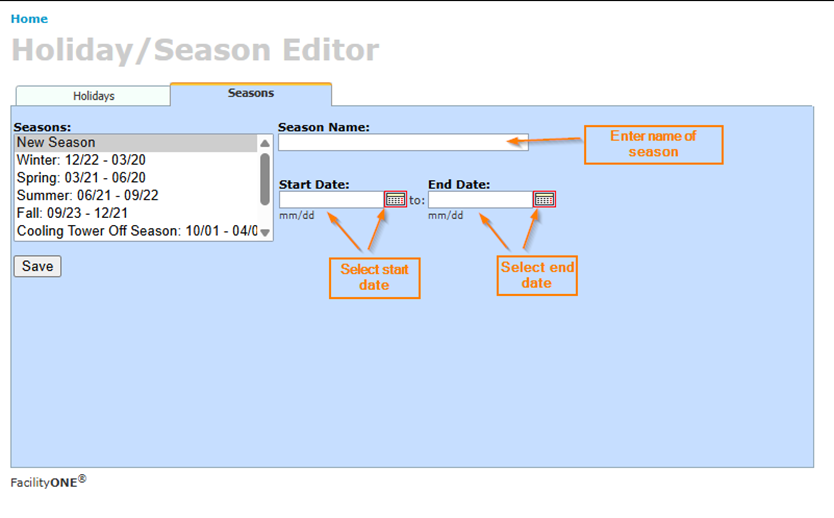
- After entering the season name and duration, click Save to create the new Season
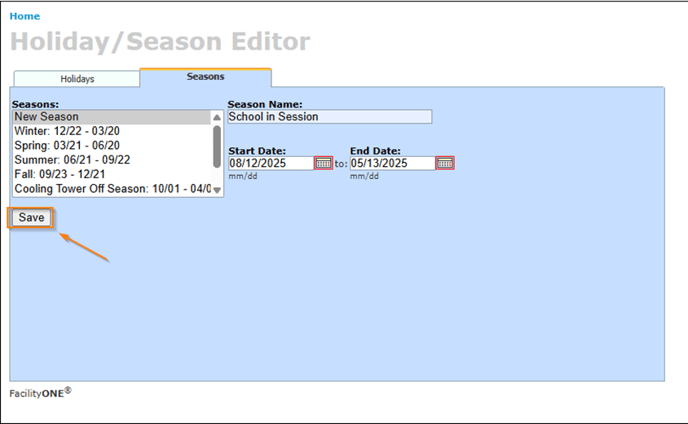
- A message will appear confirming the season has been created
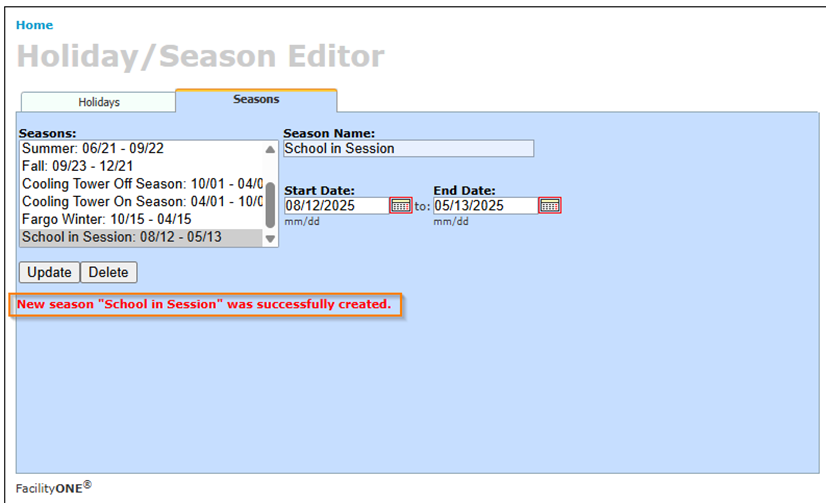
- To remove a season, click on the Season Name
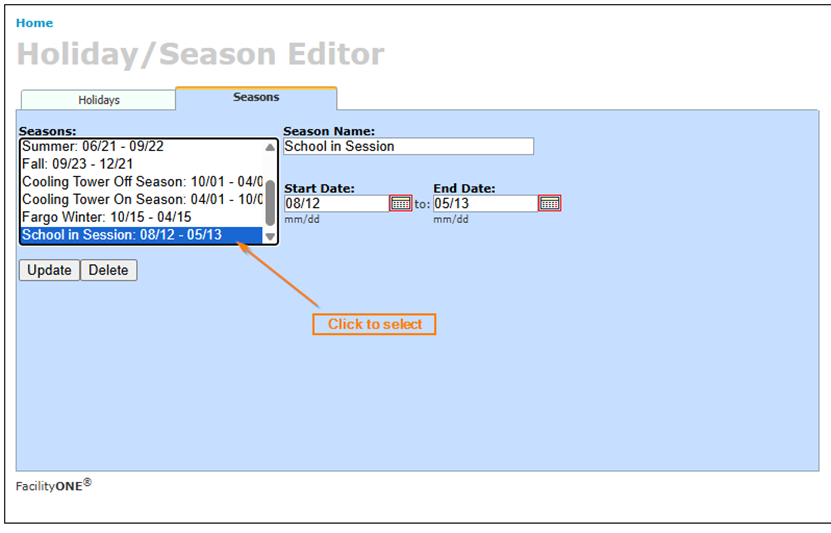
- Click the Delete button
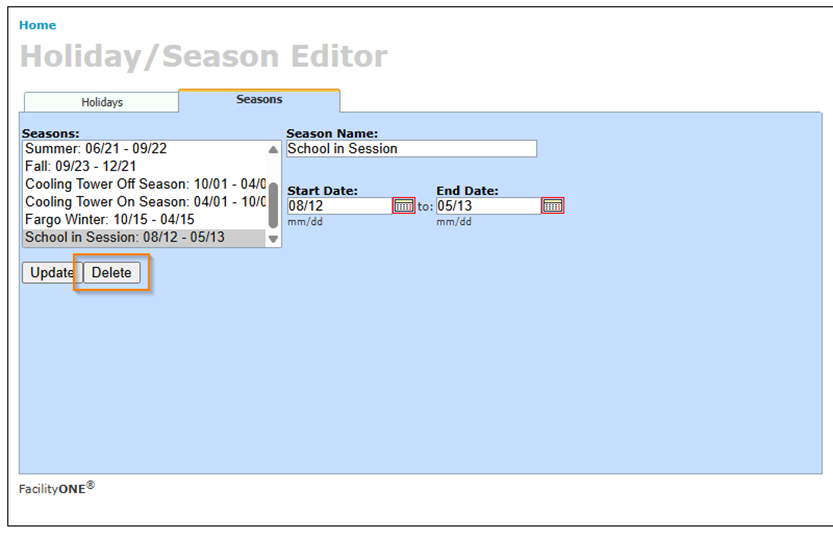
- You will receive a message stating the season was deleted successfully
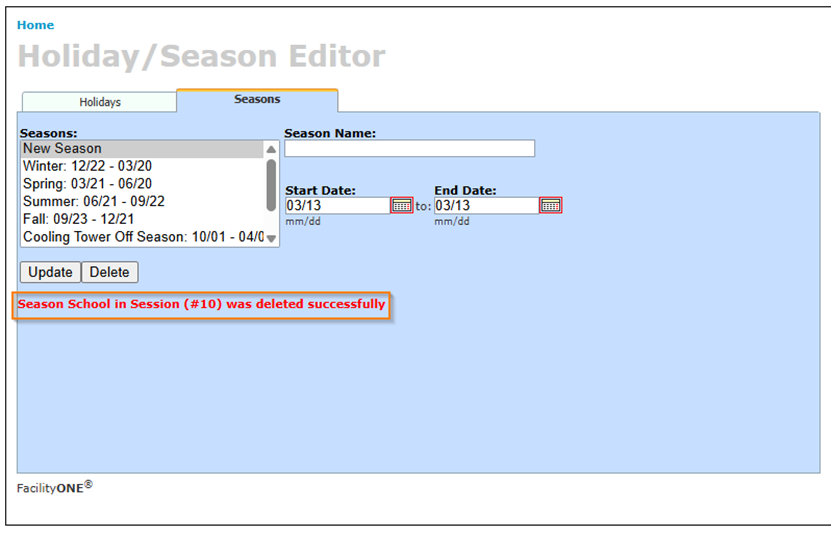
- To edit a season, click on the Season Name
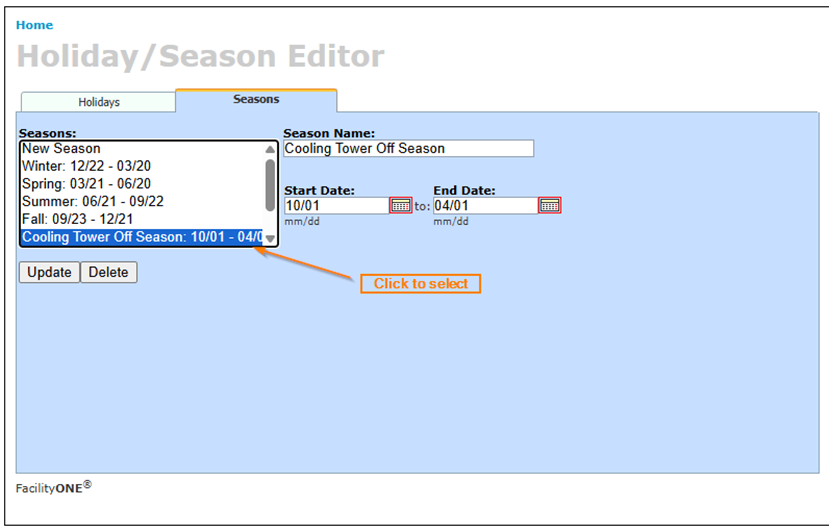
- Make the desired updates to the name and/or date range
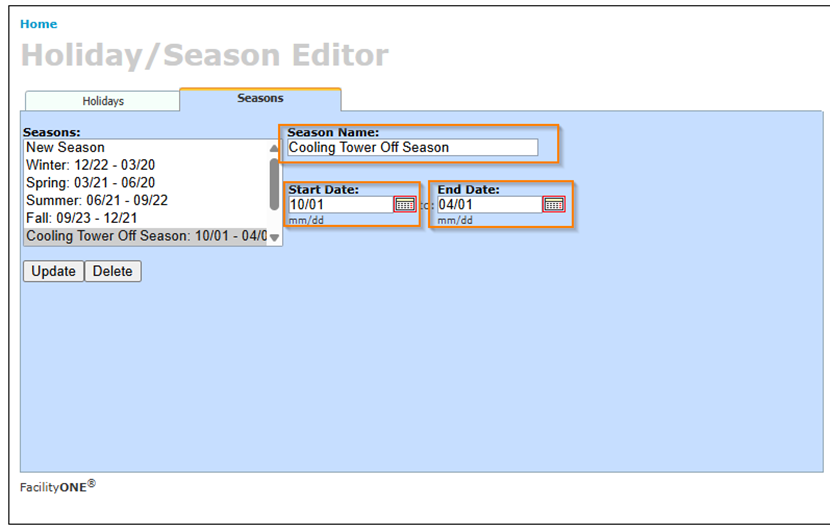
- Select Update after making changes
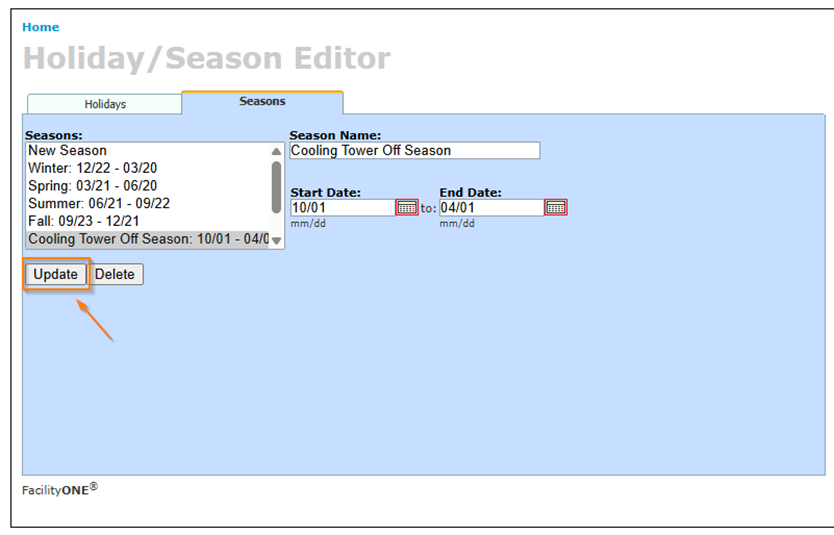
- You will see a message indicating the season was updated
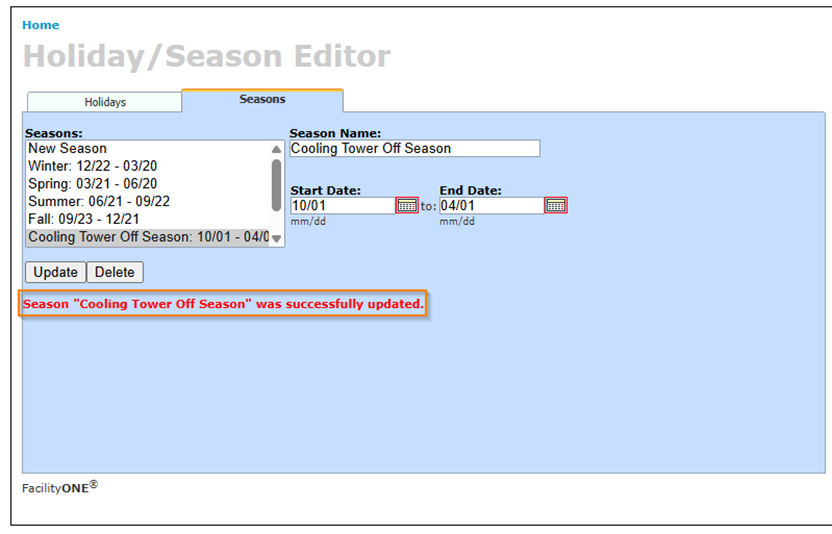
Adding and Editing Holidays
- To add a Holiday, make sure New Holiday is selected and enter a name for the Holiday
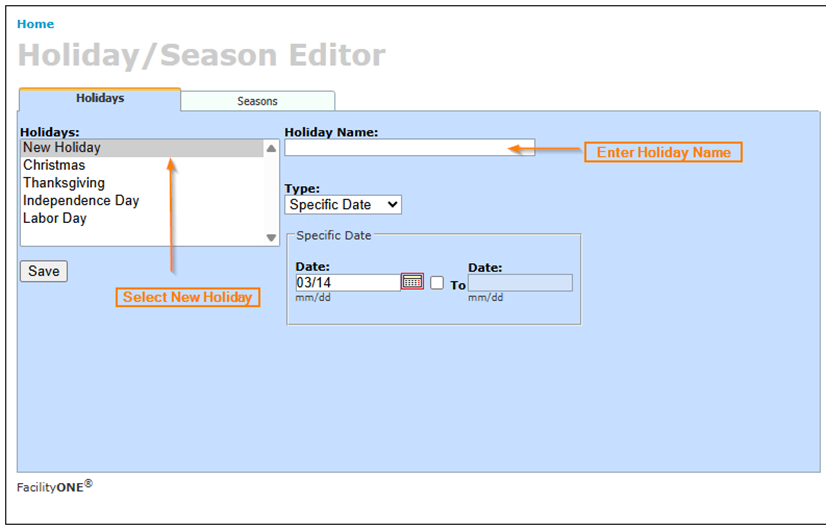
- Select the Type of Holiday from the drop-down menu
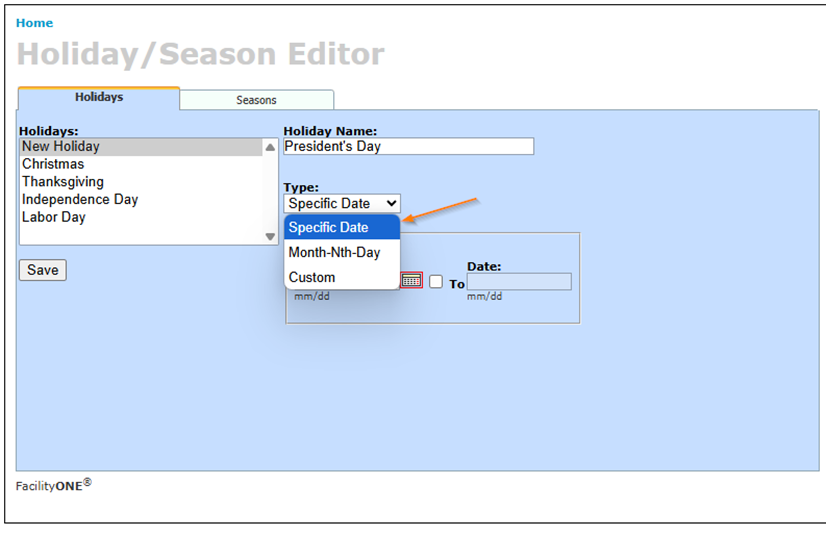
- Select the Date for the Holiday. You can manually enter the date or use the calendar icon.
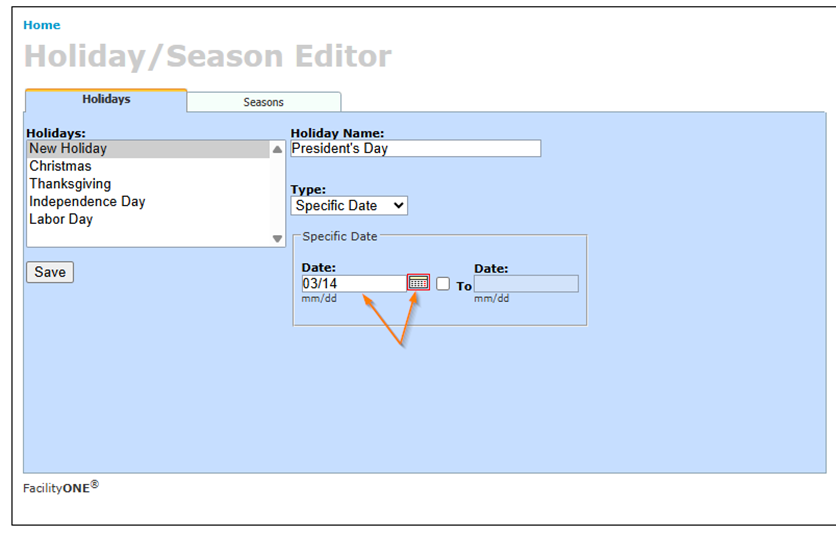
- If the Holiday spans multiple days, check the box and select the date range
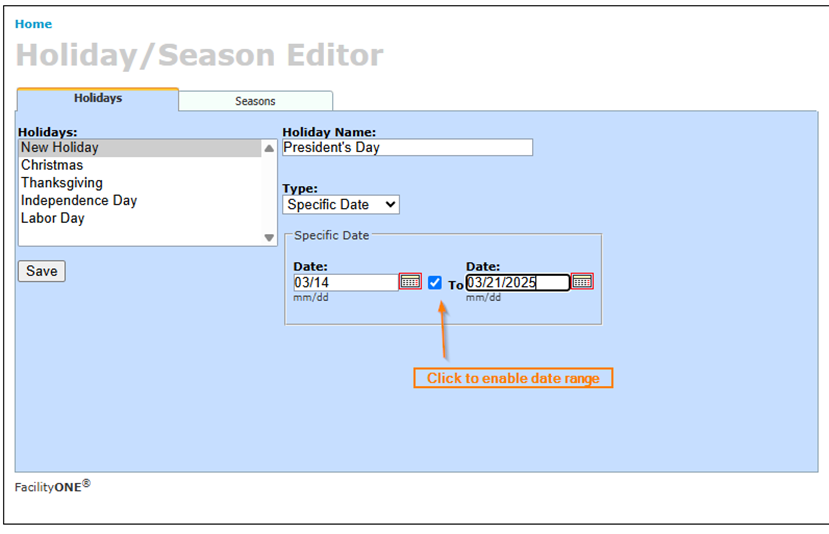
- After completing the fields, click Save
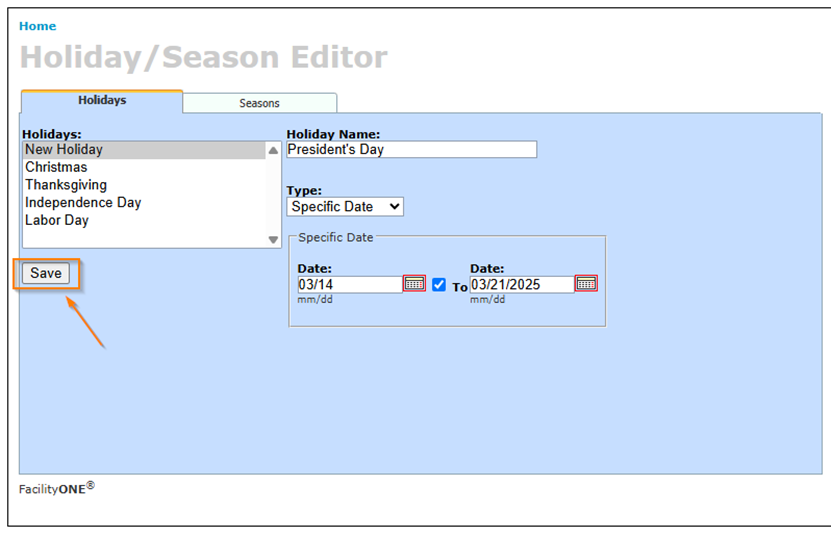
- You will receive a message stating that the Holiday was created
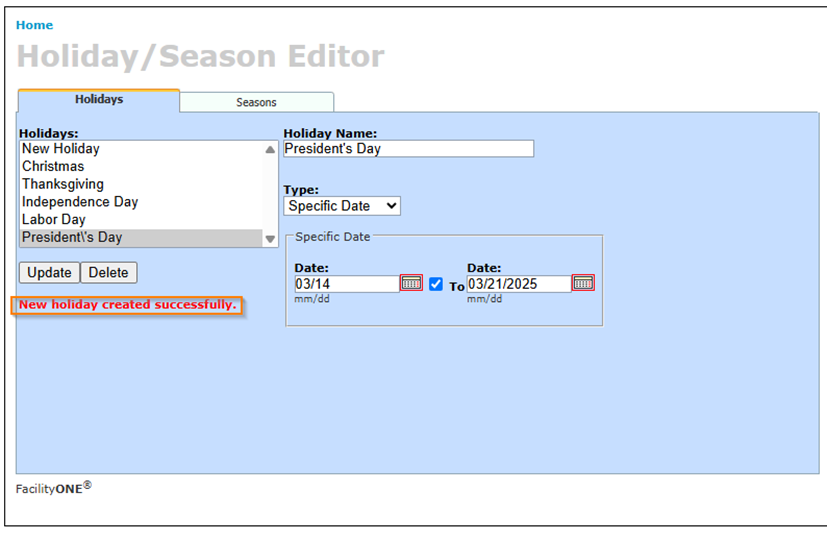
- To edit a Holiday, select the Holiday you wish to edit
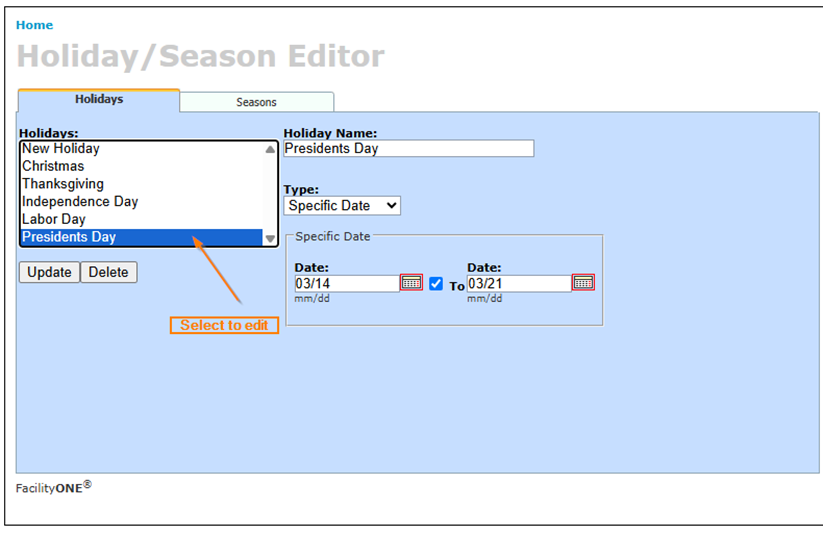
- Make the desired changes to the date range and/or name of the Holiday
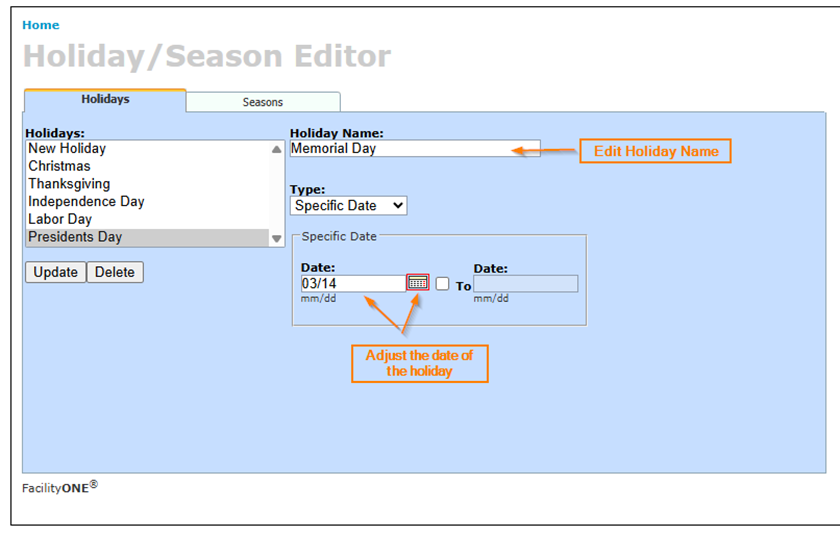
- Select Update to save changes
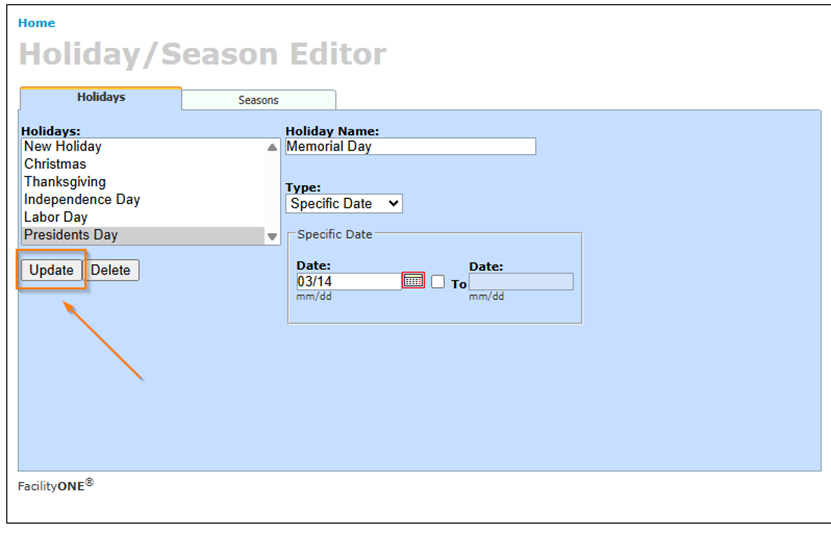
- You will see a message indicating updates have been saved
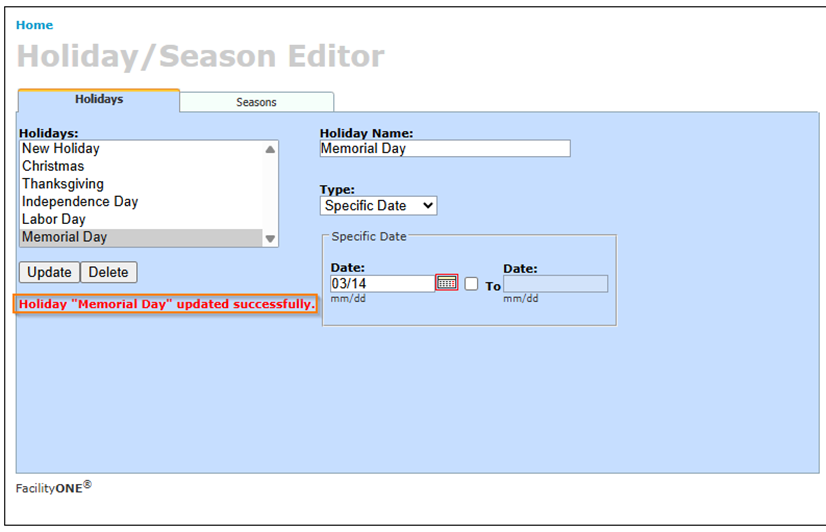
- To remove a Holiday, select the Holiday to be removed
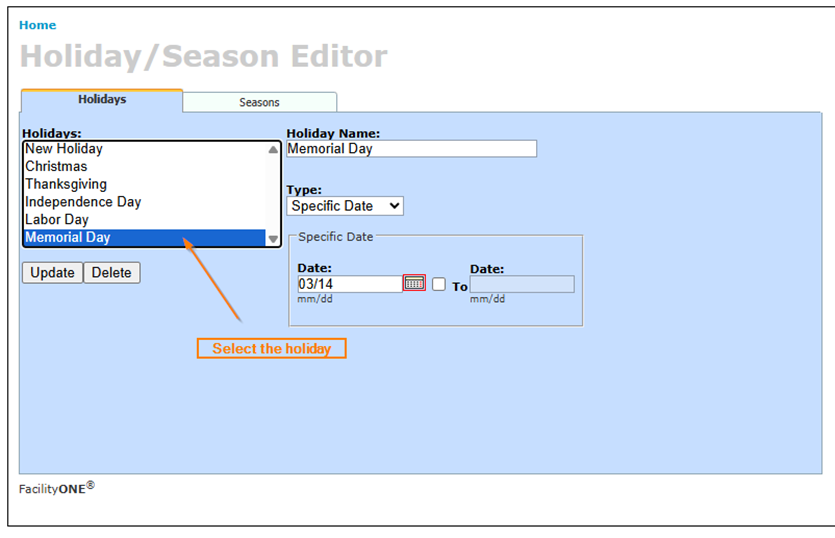
- Click the Delete button
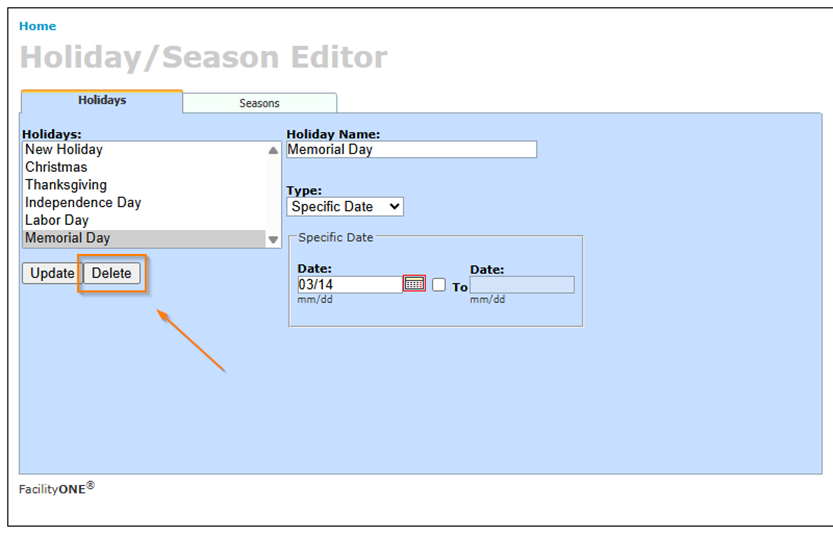
- You will receive a message that the Holiday has been removed